Link Notud + FYI in 3 steps

.png?width=200&height=67&name=Contacts%20(2).png)

Step 1: Sign up to Notud
Go to the sign up page at: https://my.notud.com/sign-up
If you use Xero Practice Manager, WorkflowMax or Xero, we strongly recommend that you synchronise your contacts from that platform before connecting FYI. Notud integrates directly with your client database so you have matching clients in both FYI and Notud. This means that you only have one 'Source of truth' for your clients.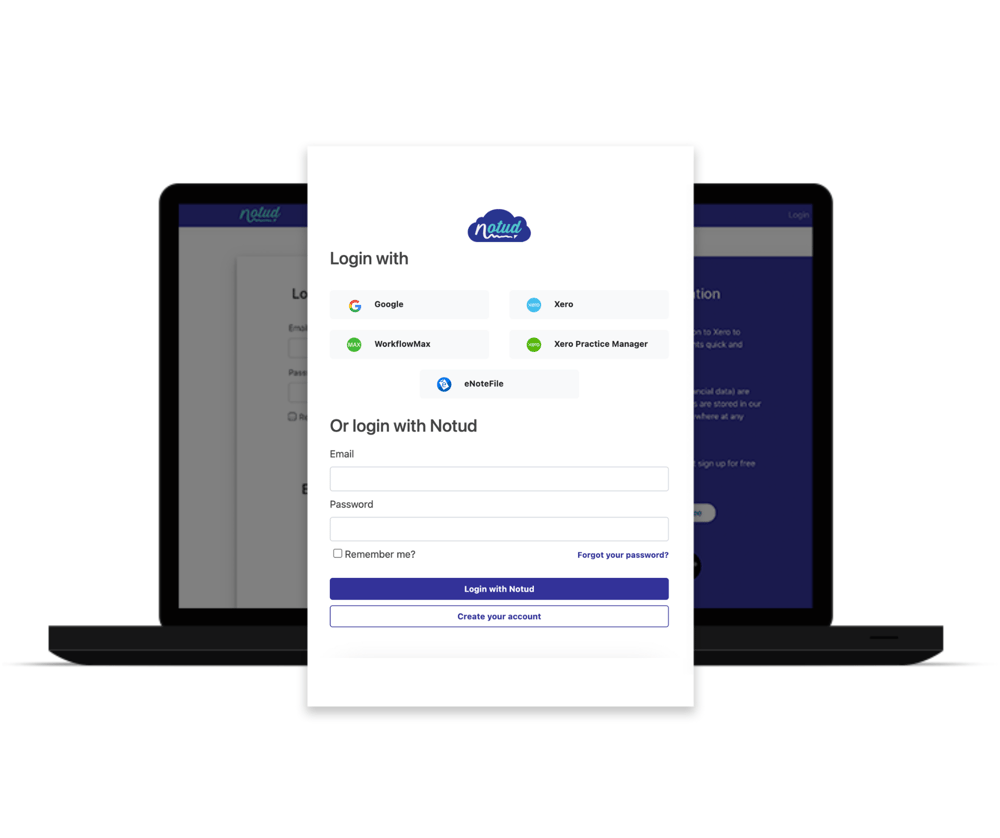
Step 2: Go to Integrations and Connected Apps page
You'll be taken straight to My Teams, and you will see your organisation. Select 'Integrations and Connected Apps'.
-Feb-23-2023-12-15-21-2228-AM.png?width=1000&height=838&name=Untitled%20design%20(2)-Feb-23-2023-12-15-21-2228-AM.png)
Step 3: Connect FYI
Click 'Connect' next to FYI.
.png?width=2000&height=1676&name=Untitled%20design%20(7).png)
You will see this pop up:
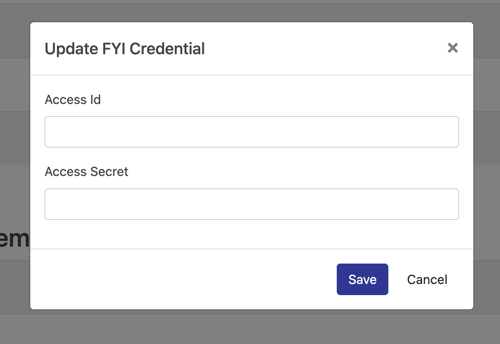
Step 4: Enter FYI Access Codes
Open and login to FYI. At the top of the page, go to Automation and Apps.
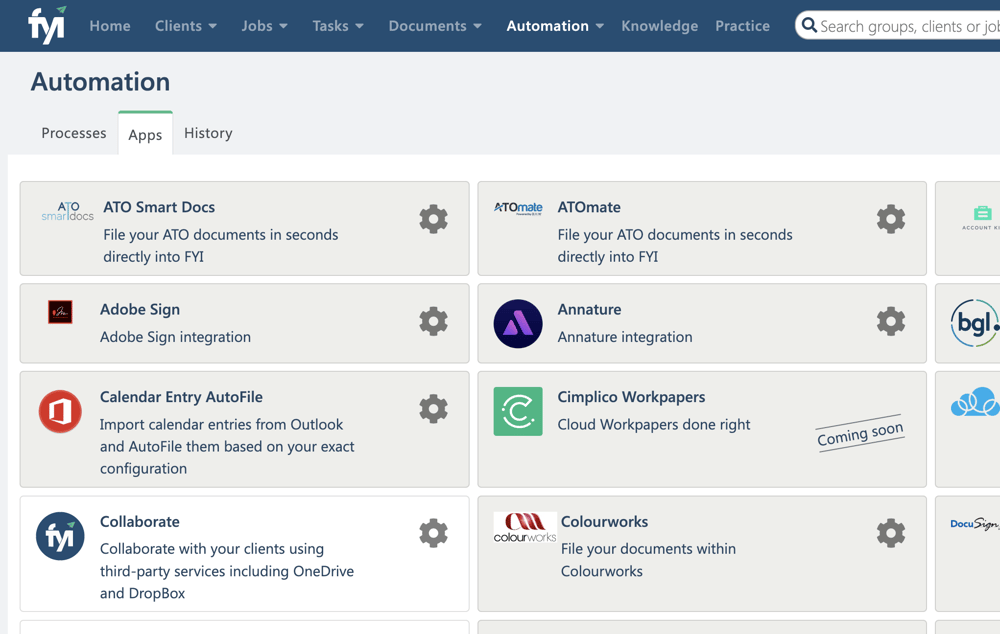
Select the Settings icon for Notud
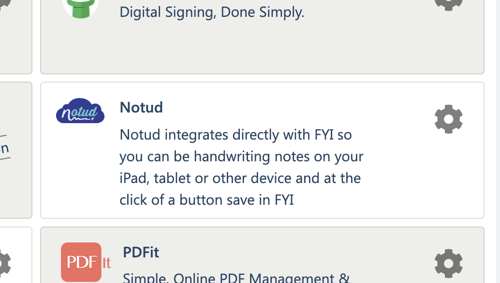
Click the clipboard next to Access Key ID to copy the ID and paste in the Notud pop up window.
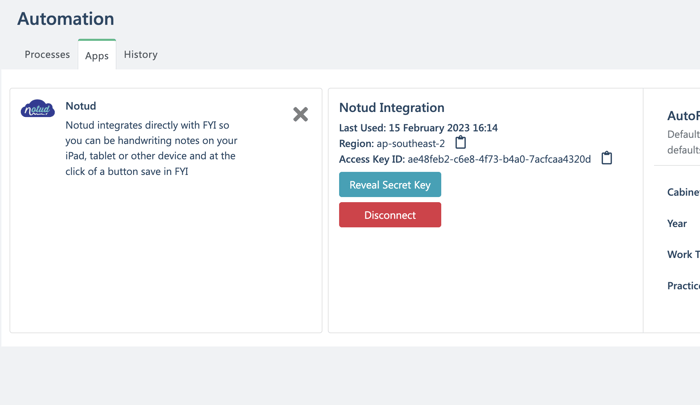
Click Reveal Secret Key and click the clipboard to copy. Paste the Key in the Notud pop up window and click Save.
Start using!
From a note, select the menu button, and 'Send' to FYI!
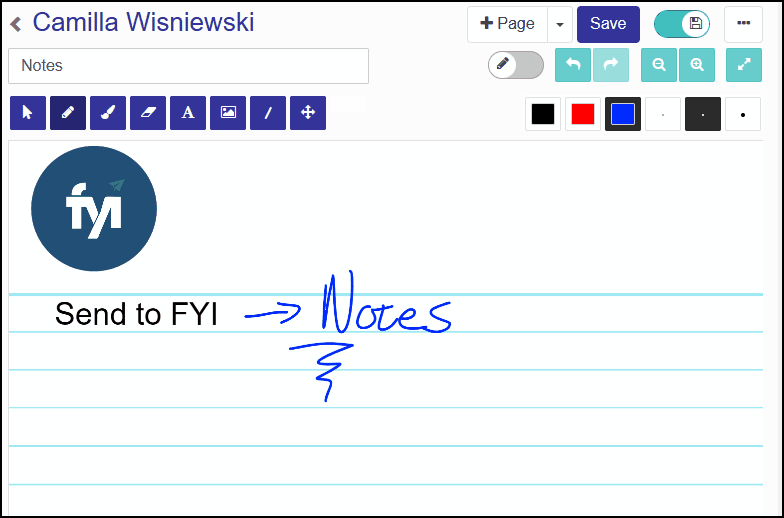
Happy note taking!

